|
|
 |
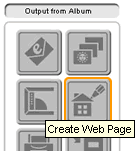 |
Settings Panel
Right-click on an album to open a setting panel, and click 'Create Web Page' button under Output from Album section. This will open a Settings Window as shown below. |
|
 |
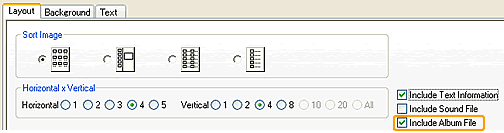 |
Settings Window: Layout
Select a layout for you photo gallery and the number of thumbnails displayed on one page. Please make sure to check 'Include Album File' if you wish to include an album file to your gallery. This way, your visitor can download your album to view it on their computers. |
|
 |
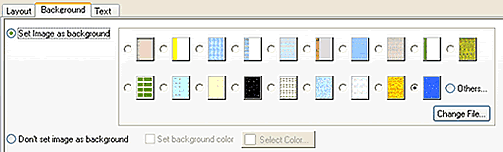 |
Settings Window: Background
Select a background image for your photo gallery. You can choose your own image for background or set a color of background instead of using a background image. |
 |
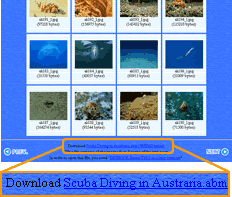 |
Voila!
Select a folder to import all the images and html files, and DigiBook® will take care of the rest. Please note there's a link to download the album file at the bottom of each page. |
|
| |
| |
| |
|
|
|