|
|
|
 |
With DigiBook®, fixing photo problems is a Snap! Let the program brighten up your photos or give them more contrast to enhance automatically. You will be amazed how much difference it'll make! Just look for photos that neeed fix, and make them look better! |
|
|
| |
|
| |
|
| (1) Right-click on an image you wish to fix and open a Menu Sheet. Click [Automatically Enhance Images] as shown above. |
|
| |
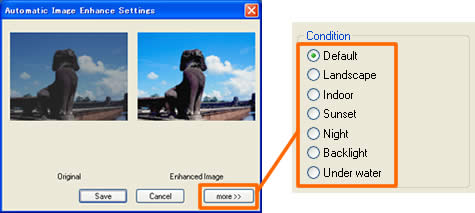
|
| |
|
| (2) Click [more>>] to expand the window for extra condition settings. Click in other radio button and see which condition best enhances your photo. |
|
|
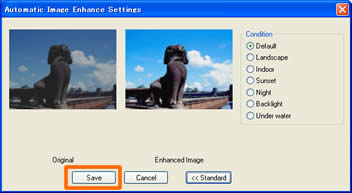
|
| |
|
| (3) Click [Save] to apply the enhancement to the image. |
|
|
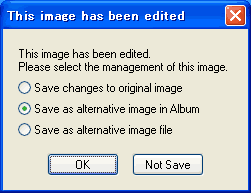 |
(4) Choose whether you like to apply the change to the original image or not.
This time, let's choose the 2nd option to save as another image, so we can see how the image's enhanced.
Click [OK] to close the window. |
|
|
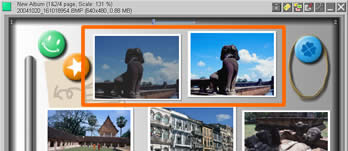 |
(5) Voila!
The enhancement was applied to a duplicate of the original image. If you choose [Save changes to original image], the duplicate won't be created. |
|
| |
Extra Tip |
|
| DigiBook® lets you apply the enhancement not only to an individual photo, but to multiple of them, or to all the photos in an album. |
|
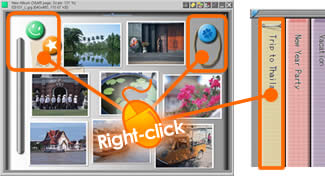 |
(1) Right click anywhere outside the frame of on a back of an album in a bookshelf to open a Menu.
If you want to apply only several photos but not all of them, then click with CTRL key on each image to select multiple images, then right-click on one of them to open a Menu. |
|
| |
 |
(2) Click [Yes] and start applying the enhancement to an image one by one.
|
| |
|
|
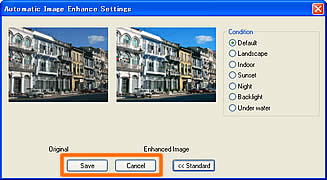 |
(3) Click [Save] to apply the change to an image. If you want to skip an image, click [Cancel]. |
|
| |
| Back to top > |
|
|
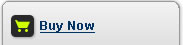 |
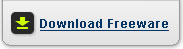 |
|