|
|
|
|
Not only you can drag image to move from a frame to another within an album, you can also move an image from a frame of one album to a frame of another album just as easily.
|
| |
|
| |
|
| Open albums that have images that you want to move from and to. Simply drag an image from a frame and drop it onto a frame of another. If you drop an image onto a frame that already has a picture, then the existing picture will be pushed back. |
|
| |
|
| The image that you moved will be duplicated into a destination frame. You can delete one of the images by simply pressing the [Delete] key on your keyboard while the image is being selected with a mouse. |
|
|
|
|
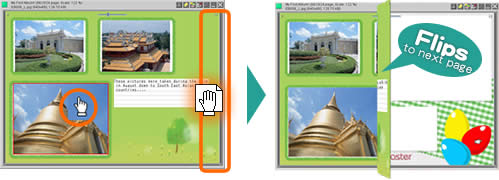 |
| Move your mouse over an image that you want to move, then drag the image towards the right edge of a spread page. Drag the image to the left edge to move it to the previous page. |
|
Keep pressing the mouse down while the page flips to the next page. |
|
|
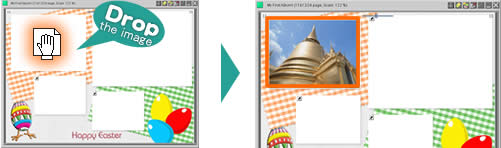 |
|
| Release the mouse to drop the image into a frame. If you drop the image on a frame that already has a picture, the dropped image will fall into the frame while the existing image being pushed back to the next empty frame. |
| |
| Back to top > |
|
|
|