|
|
 |
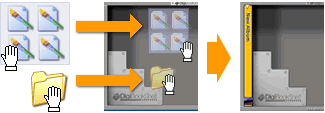 |
 |
If you already have photos on your hard drive, you can import those photos to create a new album by dragging them onto a bookshelf. A folder full of images also can be dragged onto a bookshelf to create a new album with them. |
|
 |
|
 |
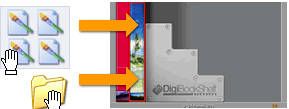 |
 |
You can drag and drop images or a folder containing photos over an album to add those images to an album. |
|
| |
|
 |
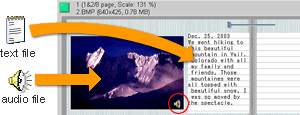 |
 |
You can move photos from an album to the other just as easily. To do that, open albums and drag a photo from an album to another. A photo to be added to the album will push the rest of photos back to fit in. |
|
 |
 |
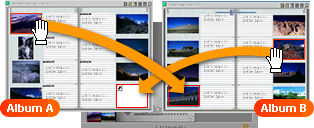 |
 |
You can import audio, video or text files into your album by drag and drop. Please make sure the files you wish to add to your album are supported in DigiBook®. (Please refer to Compatible File Formats below.) |
|
 |
 |
 |
Compatible File Formats:
Graphics : BMP,ICO,CUR,JPEG(Exif,also Progressive),JPEG2000,PNG
Video: Can paste movie files that can be played with Windows Media Player such as AVI, MPEG and QuickTime Movie.
Audio : MP3,MIDI,WAV,AU,AIFF
Text : .TXT(word format not supported) |
|
| |
| |
|
|
|