|
|
|
 |
Now you know how easy it is to create an album, and so it is to edit its layout. But as you go along, you may find unnecessary empty frames or spreadpages with no pictures at all. Let's delete those unncessary elements to put a final touch to your masterpiece!
|
| |
|
| |
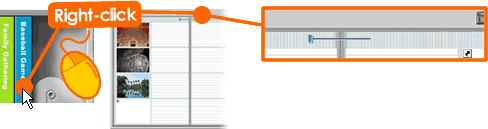 |
| (1) Right click on a back of an album or in any empty space of a spreadpage as shown above. Menu Sheet will open. |
|
| |
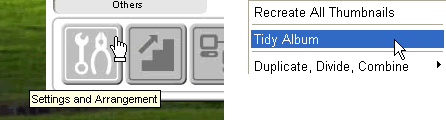 |
| |
| (2) Click [Settings and Arrangement] button at the bottom left corner of Menu Sheet, and select [Tidy Album]. |
| |
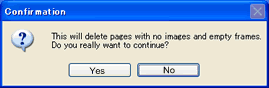 |
(2) Click [Yes] to continue.
Voila! Now you have cleared your album of those empty photo frames and spreadpages with no pictures.
Now let's flip through your album and see how more organized it appears.
|
|
|
| |
|
| |
| Back to top > |
| |
| |
S |
|
|