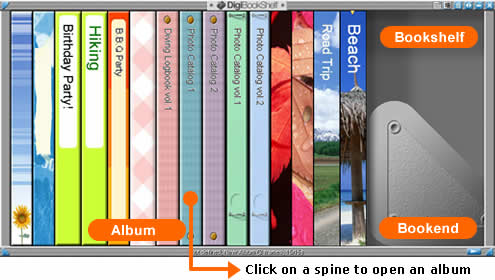 |
| |
| Right-click on a bookshelf, an album page or an image will open a Menu Sheet. Depending on where(album, bookshelf, or image) to click on, relevant menu bottons are displayed. |
| |
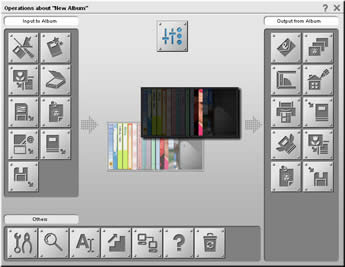 |
| |
| You will organize all your digital photos into an album. Pro version comes with a number of layouts, including many that are only available in version 11. You can switch its layout easily in Album Settings(5). |
| |
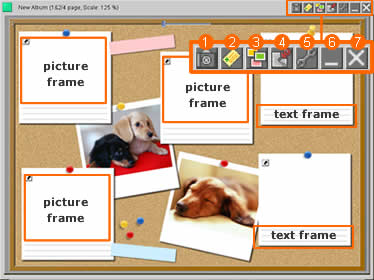 |
|
1. Issue a DigiBook
Click this button to turn this album into Digibook.
2. Album Delivery Service
Send this album to anyone by first uploading it to our album server.
3. Karuta View
Click this button to view all images in this album all together.
4. Album Layout button
Click once to unlock album layout so you can move or resize frames. Click again to lock it back.
5. Album Settings
This is where you modify settings for this specific album.
6. Minimize album winow
7. Close this album |