|
|
|
|
(1) Download Bookend
Go to bookend download page and download a bookend.
Clicking a bookend link will either open a browser window displaying a bookend image, or download a bookend file to your hard drive. |
|
 |
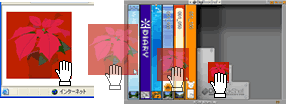 |
(2) Add to the program
If a bookend opens in a browser window, drag the image and drop it onto a bookend or an empty space on the bookshelf. The new bookend will automatically load to replace the previous one.
If a bookend downloads to your hard drive, either double-click the file or drag and drop the file over the bookshelf. |
|
 |
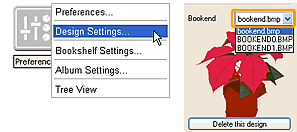 |
To switch Bookend
To switch bookend, open a settings panel and click a preferences button to select [Design Settings...] Click a Bookend dropdown menu to choose a bookend.
*All the bookends you add to DigiBook® will be stored here. |
|
| |
|
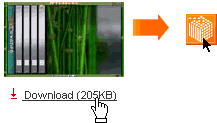 |
(1) Download Bookshelf
Go to Bookshelf download page and download a Bookshelf file to your hard drive.
Drag and drop the bookshelf file onto the bookshelf to replace the bookshelf. |
|
 |
|
Voila! Changing an appearance of your bookshelf will make a whole lot of difference. Try this on your bookshelf! |
 |
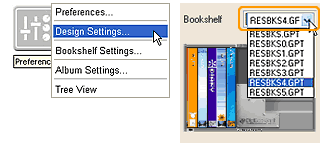 |
To switch Bookshelf
Open a Menu, click [Preferences] button to select [Design Settings], click a drop-down menu for Bookshelf to select a bookshelf of you choice..
*All the bookshelve skins you add to your program will be accesible from this window. |
|
|
 |
| |
|
|
|