| Chapter 11: Export Albums to share with your friends or family members! |
|
|
| |
How to export albums to burn to a CD or DVD |
|
| |
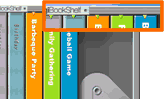 |
Select albums to export
To select multiple albums, click each album while holding down the [Ctrl] button.
Once albums you wish to export are all selected, right click on the back of any of them, and open a Menu Sheet
|
|
|
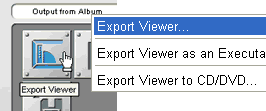 |
On Menu Sheet, click [Export Viewer] button located on top right corner, and then select [Export Viewer...].
|
|
| |
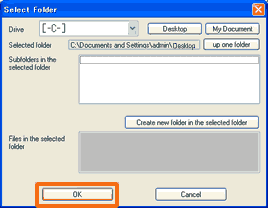 |
Select a location to export, and click [OK] to continue.
|
|
|
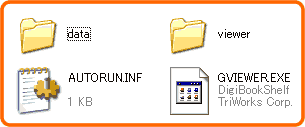 |
Once the export's finished, make sure all the files/folders shown on the left have been exported.
Finally, burn the whole content to a CD or DVD using a recording program installed on your PC.
|
|
| Back to top > |
| |
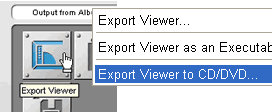 |
While albums are being selected, right click on any of them to open a Menu Sheet.
On Menu Sheet, click [Export Viewer] button located on top right corner, and then select [Export Viewer. to CD/DVD...]
|
|
| |
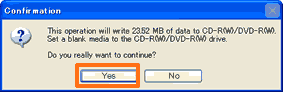 |
A dialog window will open indicating how big the total export size will be.
Click [Yes] to continue.
|
|
|
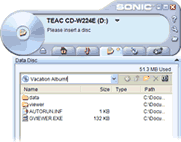 |
(2) Sonic RecordNow! will open. Insert a blank media into a drive if you haven't, and click [Burn] to start burning the slideshow.
|
|
| Back to top > |
|