|
|
|
|
DigiBook® lets you easily create such fun images as shown above by stitching images in an album either horizontally or vertically. |
|
How to combine images in an album |
| |
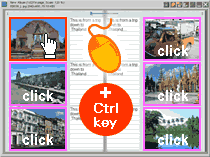 |
To select multiple images, click each image while holding the [Ctrl] key down. |
|
|
|
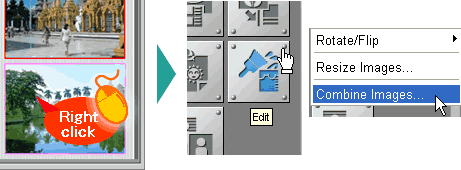 |
|
Right click on one of the selected images to open a Menu Sheet.
Click [Edit] > [Combine Images...]. |
|
|
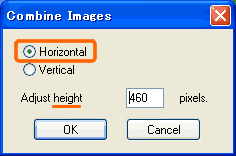
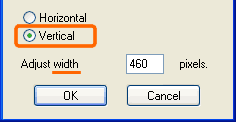 |
[Combine Images] settings window will open. Choose whether you want the images stitched horizontally or vertically.
When [Horizontal] is selected, enter the preferred height of combined image as shown on the left.
When [Vertical] is selected, enter width, instead.
Click [OK] to close the window. |
|
|
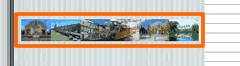
|
When images are combined with [Horizontal] option selected, the thumbnail will appear as shown on the left.
To see the details of each image, double click the thumbnail to open in an enlarged window. |
|
| |
 |
|
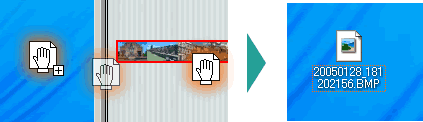 |
Save the combined image to open in another application
You can easily save the image to the Desktop, so you can use it in another application. Simply drag the thumbnail from an album to the Desktop. |
| |
| Back to top > |
|